



   
|
![]()
Creating a Unit
In 3DM, configuration starts from the Maintenance page, where you can configure a new unit, designate an available drive as a hot spare, delete a unit, and remove units or drives. You can also have 3DM rescan the controller, if you have added drives or units.
To create a unit
- In 3DM, choose Management > Maintenance.
- In the Available Drives list, select the drives you want to include in the unit by marking the checkbox in front of the Port number for each one.
If you are creating single drive units (single disks or hot spares), you can configure multiple drives at once.
(For details about this screen, see Maintenance Page.)
- Click Create Unit.
A window like the one shown here shows the drives you selected, and lets you specify configuration settings.
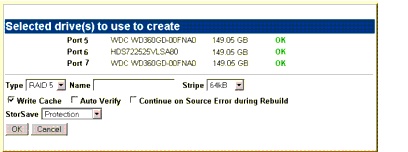
- In the window, select the RAID configuration you want.
- If stripe size applies to the RAID type you select, select a Stripe Size.
- Optional: In the Name box, enter a name for the unit (up to 21 characters, including dashes and underscores).
- If you have 12 drives attached to the controller and selected RAID 50 as the configuration in step 3, select whether you want 3, 4, or 6 Drives Per Subunit, as shown here.
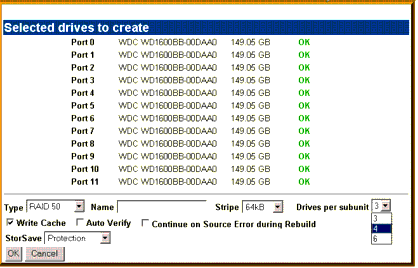
- Make changes to the unit policies, as desired. You can enable or disable the Write Cache, Auto-Verify, and Continue on Source Error During Rebuild. You can also set the StorSave policy.
For details about these settings, see Configuration Options When Creating a Unit and Setting Unit Policies.
- Click OK.
The new unit will appear in the Unit Maintenance list at the top of the page and the operating system will be notified of the new unit.
In Linux, a device node will now be associated with each unit created. In Windows, the device manager will reflect the changes under the disk drives icon.
- Partition and format the unit. Steps will vary depending on the operating system. For more information, see Partitioning and Formatting Units.
- Mount the new unit.
Note: For RAID 5 units with 5 or more disks, and RAID 50 units with subunits of 6 drives, initialization of the unit begins immediately.
The unit can be used while it is initializing and is fault-tolerant.- Partition and format the unit. For details, see Partitioning and Formatting Units.
Related Topics
| AMCC www.3ware.com Direct:(408) 542-8800 Toll Free: (800) 840-6055 email: 3waresupport@amcc.com |
   
Copyright (c) 2004-2006, AMCC |